Resolve Network Problems on Windows Operating Systems
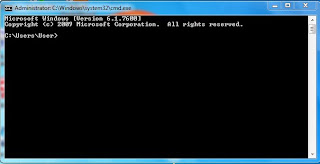 To resolve some network
problems, you must master a variety of things, namely: understanding some
network-related services such as: Routing, DHCP, DNS, Email, Internet Access,
Proxy, sub netting, network protocols TCP / IP and so on.
To resolve some network
problems, you must master a variety of things, namely: understanding some
network-related services such as: Routing, DHCP, DNS, Email, Internet Access,
Proxy, sub netting, network protocols TCP / IP and so on.
In this article, I will be
presenting a simple network problem resolution by using the tools that are
related to network services on Windows operating systems. On
the Windows operating system, we can take advantage of some network tools such as: ipconfig, ping, nslookup, pathping, tracert and netstat.
the Windows operating system, we can take advantage of some network tools such as: ipconfig, ping, nslookup, pathping, tracert and netstat.
ipconfig
ipconfig is a tool to display the network configuration that is used by a computer. Before using other tools, the administrator should examine the results of this tool beforehand to ensure that the configuration is entered manually or obtained from the DHCP server is valid. Options that can be applied are: ipconfig, ipconfig/all, ipconfig/release
ping
This tool is used to test the connection by
using the ICMP protocol.
In general, network administrators
utilize this tool to test network connectivity. Options that can
be applied, namely: ping ip_gateway,
ping ip_DNSserver, ping ip_client -t, ping
ip_server.
Some messages may appear if the ping fails, namely:
nslookup
- Destination Host Unreachable: it means that the transmitted data packets are not able to get to the destination, usually caused by improper routing table in the machine default gateway, or router / hop on it.
- Request Timed Out: it means that the echo message replay can not be received back within a specified time. This message usually appears as a possible blockade by the firewall of the router or from the target.
- TTL Expired in Transit: it means that the number of hops (routers) through which to communicate with the server has exceeded the TTL (Time To Live).
- Ping request could not find host: it means that the server domain resolving on our computers can not translate into an IP address. This is usually caused because the DNS client settings is wrong or our communication with the DNS server is interrupted / disconnected.
nslookup is used to diagnose the DNS server service, perform a query to map a domain to IP address or vice versa. nslookup tools can also be used to determine the mx (mail server) or ns (nameserver) responsible for a domain.
Options that can be applied are : nslookup press enter and set query=mx or set query=ns
Example: nslookup to demakkab.go.id site.
tracert
tracert or
traceroute, is a tool to show the path or the routing of data packets traveling
between your computer to another computer (server). This tool will display the
number of hops (routers) are traversed when heading to the target server.
Options that can be
used: tracert ip_server/domain, tracert -d ip_server/domain
tracert ip_server/domain
tracert -d ip_server/domain
PathPing
pathping
are tools on the Windows operating system that is used to measure network
latency and network loss (in percentage) in certain hops between the source
address and destination address.
Options
that can be applied: pathping –n, pathping ip_server/domain
pathping -n
pathping ip_server/domain
netstat
or network status is a tool used for various purposes, namely: displays the routing
table, showing the services that run on Windows and display port communication
protocol that is going on.
Options
that can be applied: netstat -an, netstat –rn
netstat -an
netstat -rn
Some of
the steps that need to be done if the Internet connection is interrupted as
follows:
Step 1:
Check the lights on and wired Ethernet network
- If
there is no sign of a connection, check the cord
- Check
also the lights on the hub / switch includes voltage.
Step 2:
Make sure the IP configuration, the default gateway and DNS server are correct.
- Check
using the tool ipconfig and ipconfig/all.
- Use
the tool ipconfig/release, ipconfig/renew to the network using DHCP.
Step 3:
ping Default Gateway
- IP
default gateway can be seen through the ipconfig command
Step 4:
Ping DNS and proxy server if the policy network must use
Proxy.
Step 5:
If all is successful, try to ping and tracert to IP_DNS_server and IP_server_proxy
Step 6:
If all is successful, try to ping and tracert to sites like:: www.facebook.com


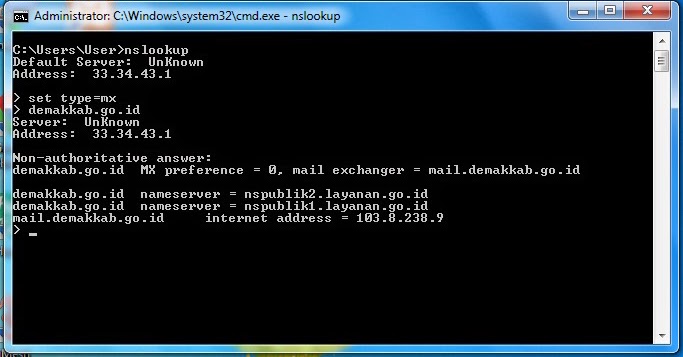






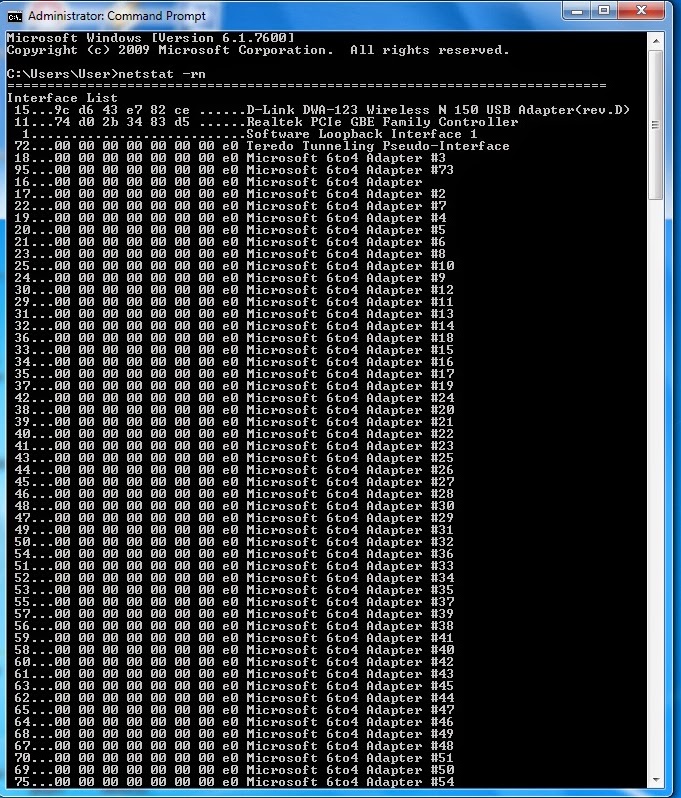


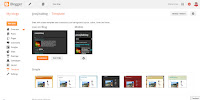
Comments
Post a Comment