Applying the Website in WordPress Themes
Theme on the web is very important to make our web design
look more attractive. With an attractive design will certainly make a lot of
people who are interested to visit our website. WordPress provides several
themes that you can apply on your website.
These themes can be downloaded for free in www.wordpress.org. Here we will try to implement a WordPress theme provided by
the web we have built.
These themes can be downloaded for free in www.wordpress.org. Here we will try to implement a WordPress theme provided by
the web we have built.
On the menu tab, click the "Themes" to
determine the theme you want to download as shown in the following figure:
In view of the above there are several options that you
can download the theme to your liking. There are two ways to search for a theme
that will be downloaded. The first is an automatic way. This way you just write
the name of the theme in the search box, then click on "Search
Themes". As shown below:
In the above example we are looking for a theme
zeedynamic.1.0.4, then after we click the "Search Themes" it will
show one or several themes that have the name "zeedynamic" as shown
below:
To find out more details we choose a theme, click the
name of the theme, it will show information about the theme that we choose
complete as shown below:
You can also see a preview of the theme by clicking
"Preview". It will look like the following picture:
For the second way, you do a search manually, meaning
that you do your own search themes that will be downloaded.
After you find the theme you want to download, then click
on "Download" then the download process will run. Wait until the
process is complete. The theme file you downloaded is extension rar or zip, so
you need to extract the file to be applied as a theme on your website.
After extracted, the theme file will be in the form of a
folder. Then move the folder to a safe location xampp folder and your web
application.
Example: xampp application is in the C drive, then the
storage of the theme should be applied like this:
C:\xampp/htdocs/your_web_folder/wp-content/themes
Then open your wp-admin web and select
"Appearance" and click on "Themes". Then there will be a
new theme in the list of themes that you have downloaded earlier.
Then activating the theme, it will automatically display
your web theme will change. Please click on "view site" to open it.
Surely this theme replacement will be at risk to change
the arrangement of the content on your website. but instead it will be a
challenge for you to be more creative and innovative in designing a website to
appear more beautiful and attractive.












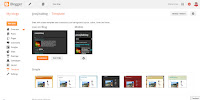
Comments
Post a Comment