Magic and Versatile Connector
The connector
was created to help you connect storage devices such as hard drives and CD/DVD drive to the computer or laptop. With the magic of connectors you need not
bother to open the cover of your CPU to connect the hard disk or CD/DVD drive.
If your laptop does not have CD/DVD driver, this connector is very useful for
you. You do not need to buy a CD/DVD external drivers that are expensive.
- Interface connector: a tool that serves to connect the data between computer / laptop and hard drive or CD/DVD drive. One end of the connector is in the form of parallel and have a SATA connector. while the other end shaped USB.
- The adapter voltage: a tool for adjusting the voltage of the AC to DC to be received by the device hard drive or CD / DVD drive.
- SATA data cable: cable that connects the data between the hard drive or CD/DVD drive SATA connector to connector interface are forwarded to a computer or laptop.
- SATA power cable: cable for connecting the voltage of the adapter to the hard drive or CD/DVD drive is SATA.
- Voltage
cable: cable that connects the adapter to a voltage source.
1. This magical
connector we can use to install the program onto your computer or laptop we
were even able to install the operating system. If the CD/DVD drive on your
laptop or computer is broken or even laptops we do not have a CD/DVD drive,
then we can use our magic connectors to complete the job.
2. This magical
connector can be used to back up data on a computer or laptop to the hard drive
or vice versa. If we do not have an external hard drive, we can use our
computer hard drive to connect to a desktop or laptop computer using our
miraculous connector. So that we can process the data back up.
3. We can play videos or music from a CD/DVD. If our laptop don’t have a
CD/DVD drive or CD/DVD drive of our laptop is damaged, you can use the CD/DVD
drive desktop, then connect to your laptop through this magical connector. You
can also back up the data on the CD/DVD into your laptop.
To use this magic connectors, we prepare all the appropriate tools we need. Including storage media such as hard drives or CD/DVD drives, because the storage medium is divided into two methods of grafting, the ATA and SATA. To implement this magical connector we need to know the method to connect the storage media that we will use.
1. Method of ATA
In this method the devices we use are: Interface connector, adapter voltage, voltage cable, storage media (ATA) and a computer or laptop.
Connect the connector interface that has the tip parallel to the storage media and connect the other end in the form of USB to computer or laptop. Connect the adapter to the connector and the voltage on the storage media to a voltage source. See the following figure:
To connect a voltage adapter to the storage media, keep in mind not to reverse, because there will be a short circuit in the wiring storage media if the reverse voltage. Consider the following picture:
2. Method of SATA
For SATA method we should use all the tools at this magical connector. Connect the other end of the SATA interface connector shaped to SATA data cable and connect it to storage (SATA). While the other end (USB), connect it to the computer / laptop. Then connect the SATA power cable to the connector on the voltage of storage media and to the adapter. Then from the adapter, plug it into an outlet. See the following picture:
To use this magic connectors, we prepare all the appropriate tools we need. Including storage media such as hard drives or CD/DVD drives, because the storage medium is divided into two methods of grafting, the ATA and SATA. To implement this magical connector we need to know the method to connect the storage media that we will use.
1. Method of ATA
In this method the devices we use are: Interface connector, adapter voltage, voltage cable, storage media (ATA) and a computer or laptop.
Connect the connector interface that has the tip parallel to the storage media and connect the other end in the form of USB to computer or laptop. Connect the adapter to the connector and the voltage on the storage media to a voltage source. See the following figure:
To connect a voltage adapter to the storage media, keep in mind not to reverse, because there will be a short circuit in the wiring storage media if the reverse voltage. Consider the following picture:
2. Method of SATA
For SATA method we should use all the tools at this magical connector. Connect the other end of the SATA interface connector shaped to SATA data cable and connect it to storage (SATA). While the other end (USB), connect it to the computer / laptop. Then connect the SATA power cable to the connector on the voltage of storage media and to the adapter. Then from the adapter, plug it into an outlet. See the following picture:
After the connector is correctly installed, turn on your computer, then
enter the system BIOS on your computer by pressing the "delete" or
"F2" key or another, depending on your computer / laptop. Ensure that
the storage media that you connect through a magical connector is detected by
the computer / laptop. If you want to install the operating system, make sure
the CD/DVD drive as the primary boot device in your computer / laptop, then save
the configuration.
Thus you can do some work related to the storage media in accordance with
the wishes and needs. Good luck...!











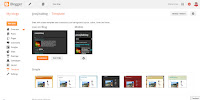
Comments
Post a Comment