Install Windows 7 With flash
To install the operating system such as Windows 7 via a
bootable flash installer, we must configure the initial booting of BIOS flash
on a computer / laptop us. Just as if we install Windows 7 via DVD player. In
this article I will share how to use a bootable flash to install Windows 7 on a
computer / laptop. If you do not have a bootable flash installer, Please click
here for how to make it. Here are the steps to install Windows 7 with a bootable
flash:
Plug bootable flash on your computer. Then Turn on your
computer. Make sure that your computer / laptop the initial boot from the flash.
Enter the BIOS setup by pressing the "delete" or "F2" or
perhaps another button on the keyboard during the boot process is running. In
this article I use the American Megatrends BIOS version 02.63 with the
following views :
May differ from the version of the BIOS on your computer / laptop, but
basically the same. Only different in appearance and language used.
If you are logged into the BIOS setup, then look for the boot menu. Make
sure if your flash is detected as a boot device. Then set the flash into the
initial boot device on your computer / laptop.
Then save the BIOS settings and exit the BIOS setup, the
computer / laptop will restart.
At the boot process, the computer / laptop will read the flash. Then will go to the install process to install Windows 7. The process will run as usual if we use Windows 7 Installer DVD.
Wait until the install is complete and when the computer /
laptop restarts, go to the BIOS setup to configure the initial boot from the
hard drive and disconnect the flash of your computer / laptop.
Then the computer / laptop will boot from the hard drive
and has a Windows 7 operating system.
Hope it is useful.








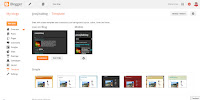
Comments
Post a Comment